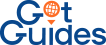You can easily manage the calendar for your online listing. If a date is available, you can enter the price for that day. And if it’s not available, you can use the format “0|unavailable”. After finish set the price of your calendar, you can follow these steps bellow to import it to website:
Notice: Use this format for tour/activity: adult|child|infant|price|status to enter the price.
You can choose the Tour Type to Specific Date or Daily Tour.
If you selected the ‘Specific Date’ tour, you need to set the price in the ‘Availability’ tab (required) and you can choose the Group Day options
Options 1: Show Price by Person on Price Settings tab
Options 2: Show Price by fixed on Price Settings tab
Options 3: Set up a group day for the tour. For example, I set up the price of a tour for 14 days. It means the total price for 14 days of the tour will be $5000.
To enable Group Day options, choose Tour Type to Specific Dates on Information tab.
Options 4: Set up a start time for the tour. For example, I set up the 3 different time frame for the tour.